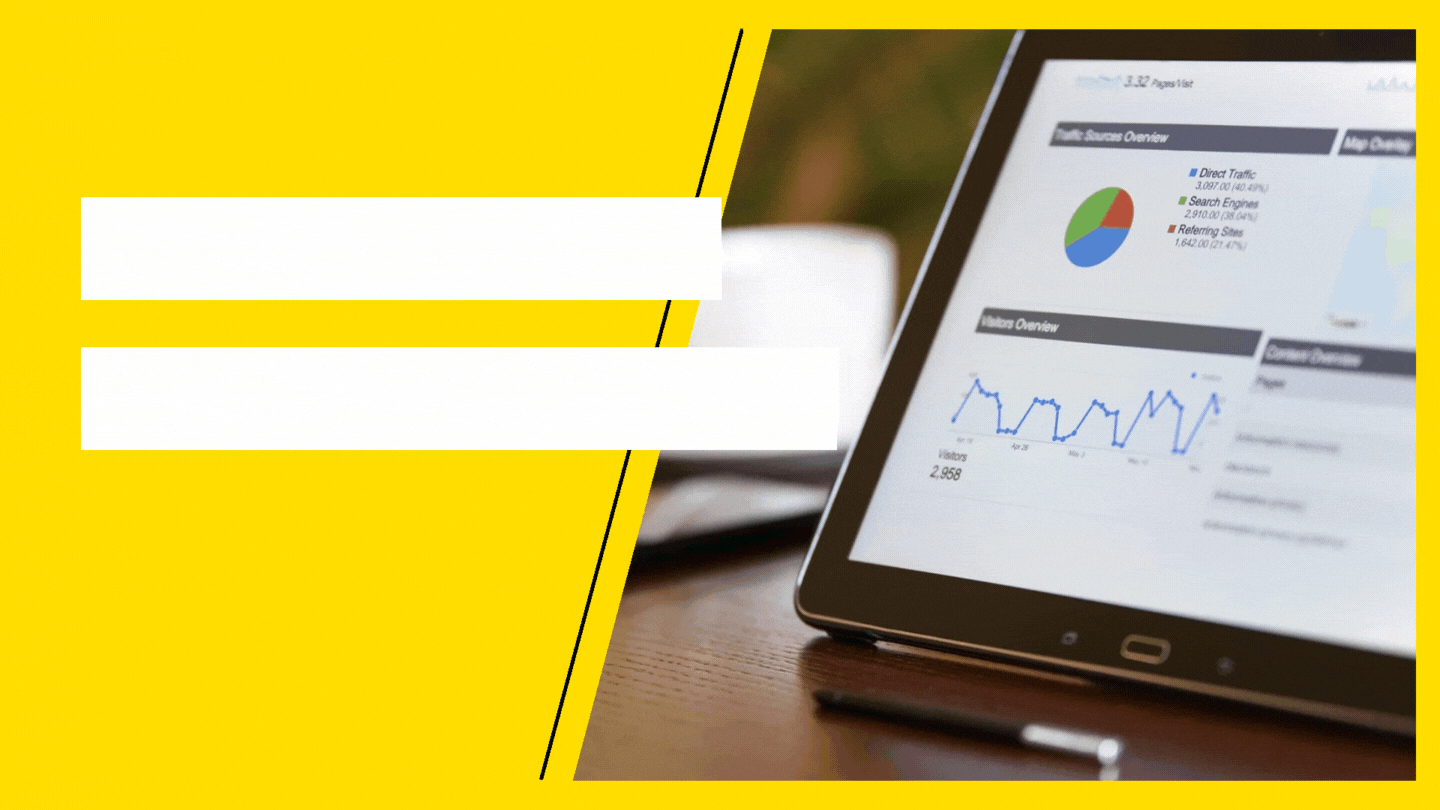Google Ads Keyword Planner is a powerful tool designed to help research keywords. Free and easy to navigate, it suggests keyword ideas that you can’t possibly find anywhere else. If used correctly, the Keyword Planner tool can lay the groundwork for a successful campaign. Solid keyword research has never been this easy! Here’s what we’ll be tackling:
- Laying Down The Basics
- The Ultimate Guide On How To Use Google’s Keyword Planner
- Bonus Tips For Using Google Keyword Planner
- Google Keyword Planner For SEO
- Google Keyword Planner For PPC
Laying Down The Basics
Before you head on to the “doing”, let’s understand what can be done. Google’s Keyword Planner has its fair share of benefits. But as a free tool, it also has its limits. Getting started, here is what you can do in GKP:
a. Find keywords by getting a list of suggestions for keywords relevant to your service or website.
b. See the estimated number of searches your keyword can receive per month.
c. See the average cost for your ad to show on searches.
d. Create a new campaign centred on keyword research based on your created plan.
To perform these tasks, you have your choice of tools. These are the options you can choose from once you access the GKP. Here’s a simple guide to understanding what you can do with them:
- Search For New Keywords – used to generate keyword ideas relevant to your business
- Multiple Keyword Lists – combines two lists to create new keyword combinations
- Get Search Volume And Trends – displays the search volume (estimated average monthly searches) and trends of keywords
- Get Click And Cost Performance Forecasts – produces performance projections of ads based on your budget
The Ultimate Guide On How To Use Google Keyword Planner
How To Access Keyword Planner
You can open Google Keyword Planner here. You only need a Google Account to access the tool. But if you don’t run Google Ads, you will first be asked to create an Ads account. On the other hand, if you’re running Google Ads, you can simply log in to your account and get started on exploring GKP.
Using Keyword Planner without running ads:
- Click on ‘New Google Ads Account’
- Bypass having to set your main advertising goal by choosing ‘Switch to Expert Mode’ found on the bottom of your screen.
- Click on the ‘Create an account without a campaign’ option found on the bottom part of the page.
- Confirm your business information and press ‘Submit’
- Explore your account and choose the ‘Tools & Settings’ icon found at the top of your campaign overview page.
- Under the ‘Planning’ column, choose Keyword Planner.
That’s it! You can now head on over to this simple guide to effectively use Keyword Planner.
1. Create a keyword plan
You will begin from the two starting points in GKP: Discover new keywords and Get search volume and forecasts. The tools mentioned before can be found under these starting points.
2. Understand your keyword forecast
Your forecast can be found on the ‘Keywords’ page of your plan. It will show the number of conversions, clicks, or impressions that you can get for your keywords based on your cost.
3. Edit ad group and location targeting
Customise your plan overview by grouping your keywords into ad groups found on the Ad Groups page. You can also narrow down your plan by focusing on people in specific geographic locations you want to target found on the Locations page.
Filtering Your Results
You can use the GKP more effectively by refining your results. Once you input your keywords into the tools, you’ll be given a “keyword list” to work with. Filtering the results in this list of keyword ideas can be done by using the following elements:
a. Reach
Location. Produces keyword search volume data and trends filtered by a specified geographic area or range.
Language. Gives search volume estimates for a specific language.
Search Network. Determines where the provided data comes from.
Negative Keywords. Filters out any restrictions you have in your results.
b. Date Range
Shows the average monthly search volume for a time period or date range that you select. You can also compare two different date ranges. This is especially useful in strategising your campaign timing.
c. Keyword Filters
Average Monthly Searches. Identify the level of competition by filtering keywords according to their average monthly search volumes for selected dates.
Suggested Bid. Allows you to see keyword options that better suit your budget. This is calculated by considering the average CPC (cost per click) of other advertisers with some similar details as yours.
Ad Impression Share. Shows the result of the number of times people will see your ad divided by the total number of search volumes that matched your keyword in the last month.
Organic Impression Share. The percentage of times a page from your website showed up in a regular, unpaid web search.
Organic Average Position. Shows your website page’s position on Google in regular, unpaid searches compared to your competitor’s pages.
Competition. Lets you filter keywords by low, medium, or high difficulty in ranking for the top position.
d. Keyword Options
Narrows down the keyword suggestions based on closely related keywords and search content, words that are already in your plan, and other options
Bonus Tips For Using Google Keyword Planner
There are those who get frustrated when using the GKP. It’s not exactly the perfect keyword tool, but it’s one of the most valuable resources when it comes to coming up with a list of keywords for a successful campaign. With a few tips and tricks on how to efficiently use the keyword planner, you’ll be surprised by what you can do! How to see specific volumes without running an ad
- Enter a keyword into ‘Discover new keywords’ and ‘get results’.
- Select the checkbox on the keywords you want to see specific search volume data for .
- Select ‘exact match’ from the dropdown
- Click ‘Add keywords’ on the blue bar which has now appeared
- Click ‘view forecast‘ at the bottom of your screen
- Select the max CPC by clicking on the right of the chart line and you will see the average monthly impressions (searches) for the keyword.
Discover new keyword ideas or use competitor insights
- Head to the ‘Discover New Keywords’ area.
- Choose the ‘Start With a Website’ option
- Enter the URL of your competitor’s page
- Explore the list of keywords
Find questions your customers are asking
- Enter your starting keywords, as you have done with other uses of the tool.
- Add a filter.
- Select ‘keyword text’ from the dropdown, followed by ‘contains’
- Enter question terms such as ‘how,’ ‘what,’ ‘where,’ ’why,’ ‘when,’ ‘which’ etc.
Google Keyword Planner For SEO
This keyword research tool is a fantastic resource for SEO as it helps identify keywords that you can target and rank for. It provides the opportunity to find new ideas that can help you in creating a campaign. GKP can also be used as an SEO tool to create and rank new content. This form of keyword research can help you understand what people are searching for in order to create high-value content. The more you get a grasp of how people are searching, the more you can create content that can meet their needs. You can utilise GKP as an SEO tool by simply focusing on keyword research.
Google Keyword Planner For PPC
The forecast path in GKP is a powerful PPC tool to understand a campaign’s potential impact. Getting these insights can give you an estimate of the number of clicks and impressions your campaign should receive over a 30-day period. The recommended daily budget is another valuable insight that can help you optimise your resources in the campaign. By getting a glimpse of the potential impact of keywords in your campaign, you will be guided in using keywords that are expected to be profitable. Now that you’ve gotten the gist of what you can do with the Google keyword tool, you’re now ready to create a campaign and use GKP to find keywords related to your business. Want to achieve more? Put your business’s pay per click advertising strategy in the best possible hands with our Google Ads Management services at 5tales. Contact us today!